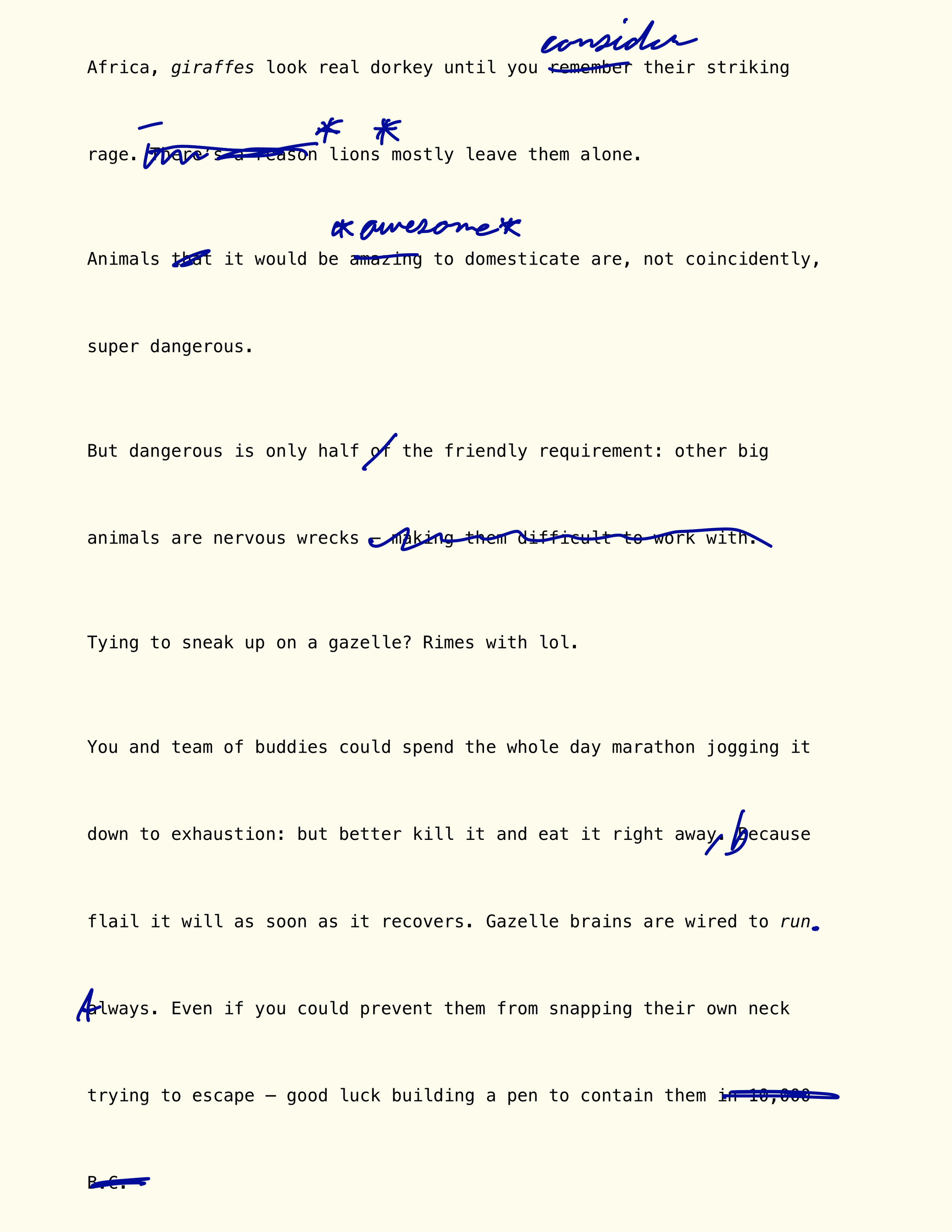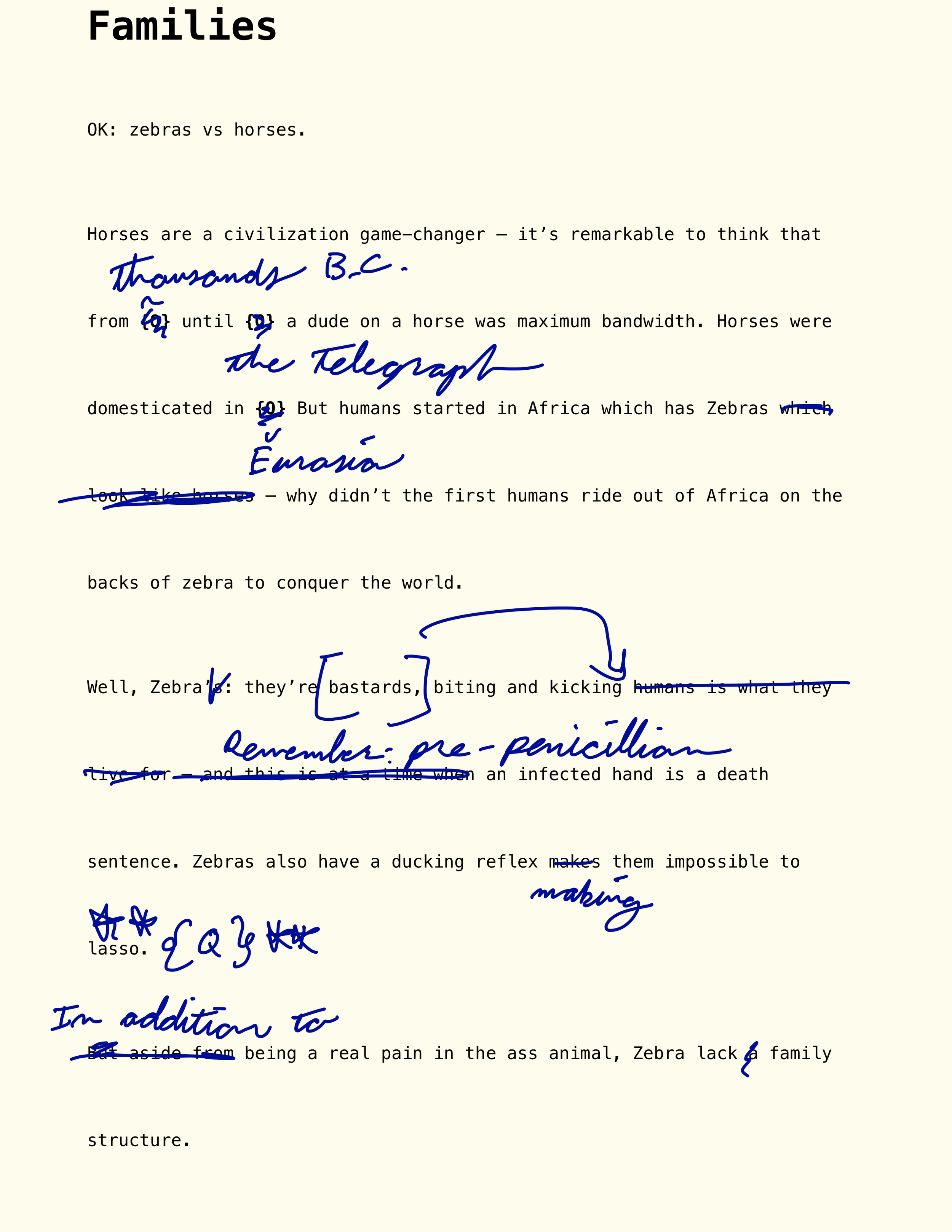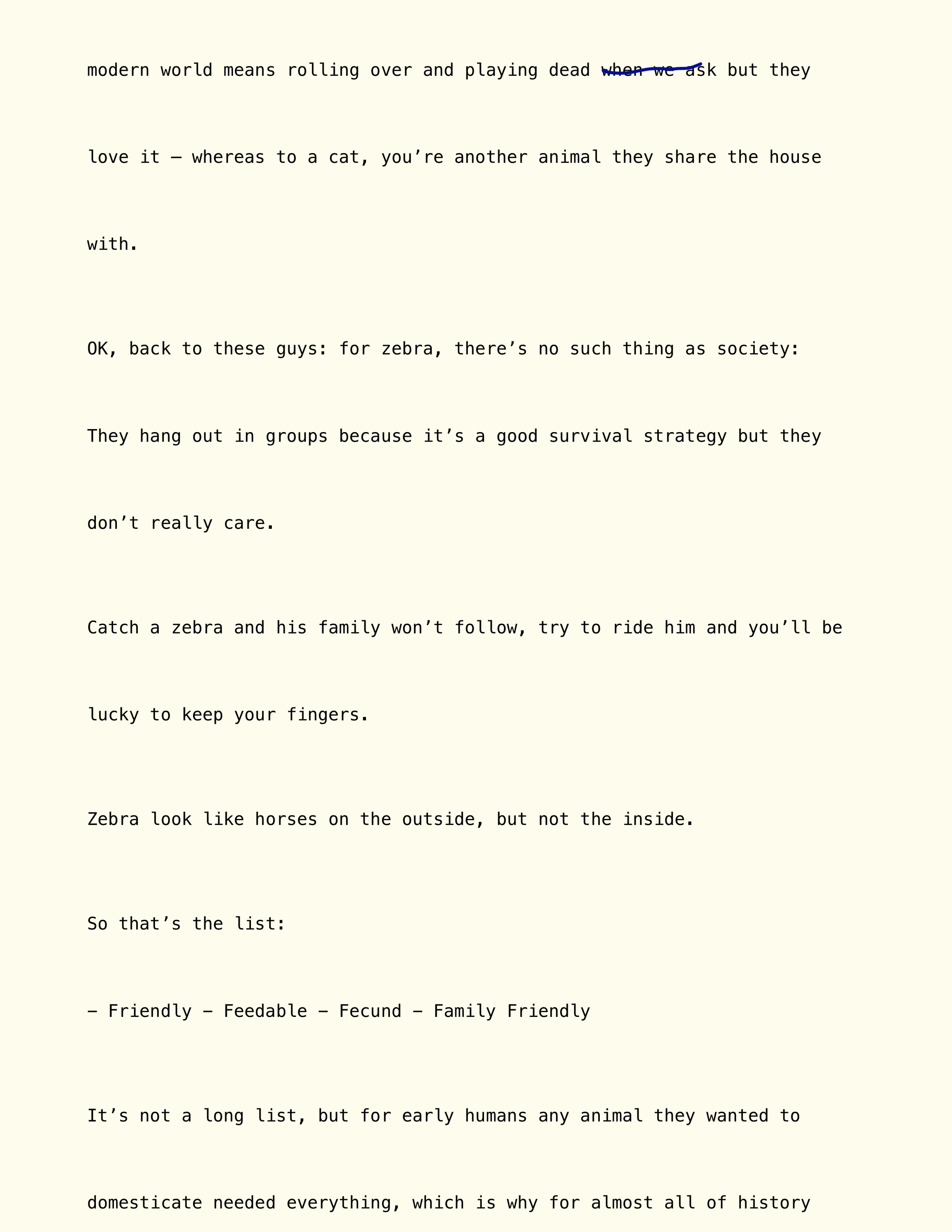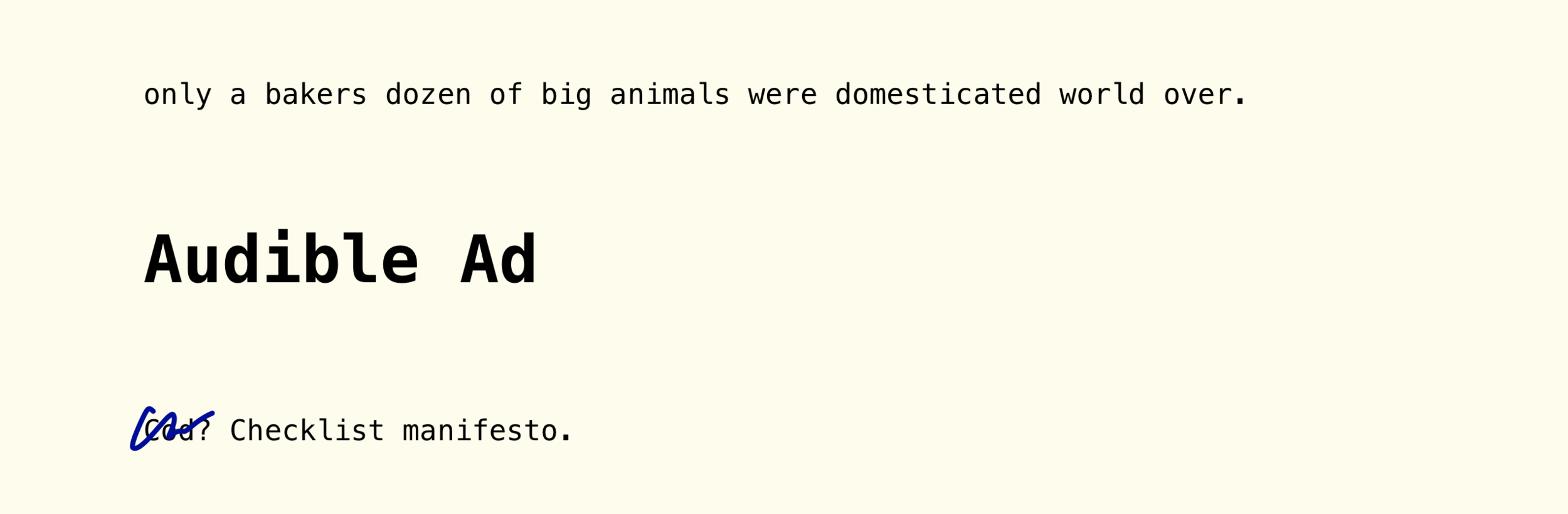While Apple's felt iPad Pro keyboard cover is a marvel of comfort given the design constraints -- there's nothing like the clicky-clack of mechanical and since I've gotten an office to use as a dedicated writing space I wanted to see if I could get the mechanical keyboard I've used for years with much delight on my Mac to work with the iPad Pro.
Apple sells a 'Lightning camera adapter' that, much to my surprise, will let you use it as just a regular USB input for an iPad. (NOTE: Apple has now made this use-case explicit by selling a powered USB adapter for iPads) This led to the first iteration of my writing setup:
(I like to stand while writing)
I'm using and highly recommend the WASD V2 87-key keyboard. It has Cherry MX Blue key switches without sound damping (go big or go home) to give in that classic keyboard feel. The layout has full-sized arrows and page-up/down keys for text navigation but cuts the needless bulk of a numberpad on the side.
You can customize the color of the keys and what's printed on them (Dvorak layout, anyone?) or just go all in on the evil-empire look.
Another feature of the WASD is underneath the keyboard are switches to change the behavior of the keyboard. Flipping switch one puts the keyboard into Mac-mode: making the key next to the spacebar act as the ⌘ key. Flipping switch six converts the insertpad keys into music/media control keys when used with the FN key.
There aren't any iPad stands designed to work with the iPad Pro at the time of this writing. But the CTA Digital 2-in-1 Kitchen Mount Stand stand is just barely big enough to grip the iPad Pro, though the arm isn't strong enough to actually hold it off of the surface. If you just need something to prop the iPad Pro up on something else, it'll do. But the grippers are pretty damn ugly and medical looking.
Combining the keyboard, the adaptor, plus the stand gets a pretty great dedicated writing environment. But could we go farther?
Turns out yes: the Nulaxy USB to Bluetooth converter eliminates the need to connect the keyboard to the only lighting port -- which in turn means that the iPad can simply be left plugged into power constantly with no need to switch wires before writing. And thus an ugly wire is eliminated.
(The adapter is taped to the underside of the keyboard)
But… there are two disadvantages to this setup:
- The Nulaxy has to be turned on and off manually otherwise it'll run down the AAA batteries.
- Over Bluetooth, the insertpad-as-media-keys trick doesn't work.
Lastly, if you're looking to set up your own mechanical iPad (or just use it with your Bluetooth keyboard of choice) here are a few handy keyboard shortcuts:
⌘-SPACE: Brings up spotlight search in which you can use the arrows to navigate.
⌘-H: Takes you to the home screen
⌘-TAB: Brings up the app switcher. Tap TAB to move forward and SHIFT-TAB to move backward.
Lastly, to find even more shortcuts: hold down ⌘ in any app to see the keyboard shortcuts available.